1. Login ke MAC Address Router melalui Winbox.
2. Identitas Route:
System >> Identity >> Nama Siswa>> Apply >> OK.
3. IP Address Router:
IP >> Address
2. Identitas Route:
System >> Identity >> Nama Siswa>> Apply >> OK.
3. IP Address Router:
IP >> Address
Static = + >> Address = IP ISP >> Interface = ether1 >> Apply >> OK.
Dynamic = DHCP Client >> + >> Interface = ether1 >> Appy >>OK.
+ >> Address = 192.168.20.1/24 >> Interface = ether2 >> Apply >> OK.
4. IP DNS:
IP >> DNS >> Servers = 8.8.8.8 , 8.8.4.4 >> Allow Remote Request >> Apply >> OK.
IP >> DNS >> Servers = 8.8.8.8 , 8.8.4.4 >> Allow Remote Request >> Apply >> OK.
5. IP Firewall:
IP >> Firewall >> tab NAT >> + >> Chain = srcnat >> Out. Interface = ether1 >> Action = Masquerade >> Apply >> OK.
5. IP Router Gateway:
IP >> Routes >> + >> Gateway >> Gateway ISP >> Apply >> OK
6. Tes Koneksi:
5. IP Router Gateway:
IP >> Routes >> + >> Gateway >> Gateway ISP >> Apply >> OK
6. Tes Koneksi:
Klik New Terminal >> Ketik ping goolge.com
7. Koneksi Ether 2 ke laptop
Buka Network Connection >> Klik 2x Ethernet >> Klik Properties >> Klik 2x Internet protocol version 4 >> Pilih Use The Following IP address>> Isikan IP Address Sesuai Ether2 >> Klik OK
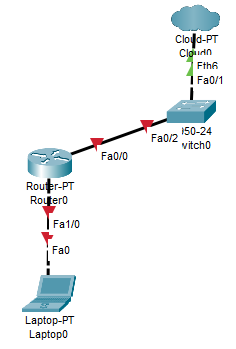









0 comments:
Posting Komentar
SILAHKAN TINGGALKAN KOMENTAR YANG BAIK